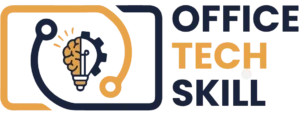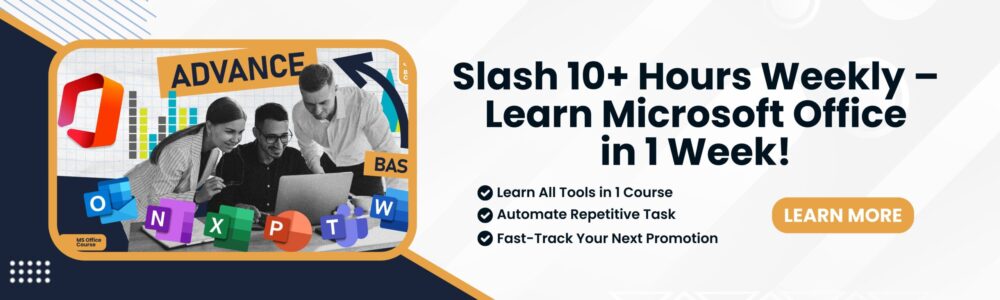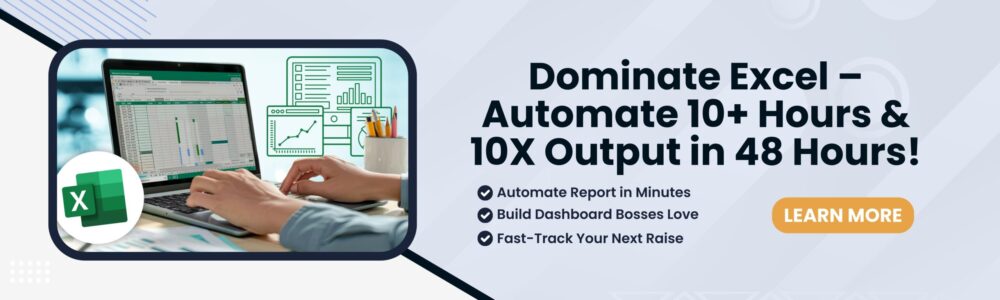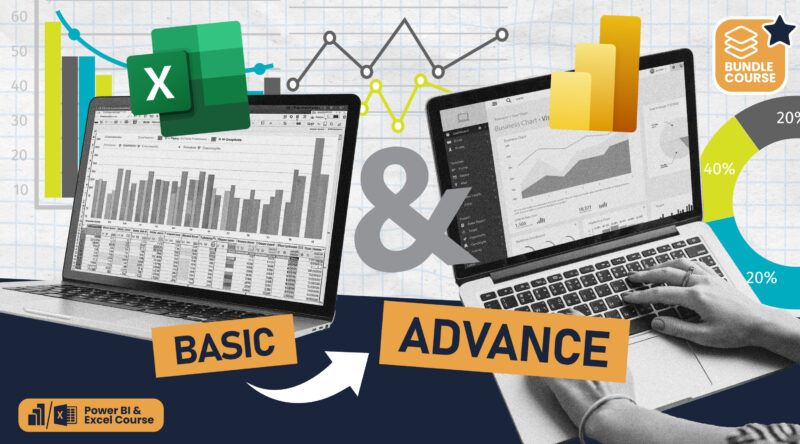Master Microsoft Office Tools
& Skyrocket Your Career—Fast!
- Automate Data Analysis in Excel
- Create Polished PowerPoint Presentation
- Generate Flawless Word Documents
- Keep Your Knowledge Hub in OneNote
- Build Stunning Dashboards in Power BI
- Collaborate Seamlessly with Outlook and Teams
Are your tech skills lagging behind?
overwhelmed by the intricacies of Excel?
Struggling with Word documents?
PowerPoint Presentation that fail to leave a mark?
Power BI Dashboard That Do Not Tell Story?
Join thousands who have turned these challenges into strengths with Office Tech Skill-your comprehensive guide to mastering Microsoft Office and transforming your career dreams into achievable goals!
Stop Wasting Hours on Outdated Methods
It’s Time to Work Smarter, Not Harder!
OLD WAY
- Spending hours fixing Excel formulas manually while colleagues automate workflows.
- Struggling with Word formatting or creating dull PowerPoint slides that fail to impress.
- Losing important emails in Outlook chaos or wasting time searching for scattered notes in OneNote.
- Running unproductive meetings in Teams that leave your team disconnected.
- Wrestling with static, clunky reports that leave you guessing your business performance.
NEW WAY
- Automate 80% of tedious spreadsheet task using Power Query & Macros.
- Create polished documents in Word, and deliver captivating presentations in PowerPoint.
- Use smart automation to keep your Outlook inbox organized and your notes centralized in OneNote for instant access.
- Lead efficient meetings with real-time collaboration and seamless file sharing with Teams.
- Transform raw data into a profit-driving engine with interactive Power BI dashboards.
Master Microsoft Office Tools With Tailored Courses
Our bundle courses are designed to save you time, Money & skyrocket your career
Our courses are engineered to cut your learning curve by 90%, delivering no-fluff, actionable strategies that save you hours every week. Whether you’re streamlining workflows in Office or building dynamic dashboards in Power BI, you’ll quickly become the go-to expert who drives real-world results.
Why Professionals Choose Us
Free eBook
Your personal guide for deep, self-paced learning
Quizzes
Celebratory milestone assessments to track your progress
Dynamic Platform
An engaging learning experience with interactive content
Course Discussions
Collaborative learning opportunities in our discussion forums
Interactive Exercises
Hands-on activities to cement your skills
Real World Projects
Projects to provide practical, real-world experience
Certificates
Credentials that showcase your commitment to potential employers
Course Updates
Stay current with the newest advancements in digital skills
The Man Behind
Office Tech Skill
At Office Tech Skill, practical expertise meets a passion for technology to create an impactful and accessible learning journey. Led by Mihir Kamdar, our courses are designed to equip you with essential skills for today’s digital workplace.
We understand the challenges of mastering new technologies and commit to guiding you every step of the way. Whether you’re a beginner or looking to enhance existing skills, we’re here to support your journey with precision and clarity.
Dive into our story and see how we’re transforming potential into success.

Frequently Asked Questions
All the Answers You Need at Your Fingertips!
Our platform offers comprehensive courses in key office technology skills, primarily focused on the Microsoft Office Suite and other vital tools needed in the modern workplace. Whether you’re a beginner or looking to enhance your existing skills, our courses are tailored to meet your needs.
No, we do not offer a money-back guarantee.
Our courses are designed to be flexible and self-paced. You can learn at your own speed and schedule, which makes it ideal for busy professionals and students alike.
We focus not just on teaching but on practical application. Our courses include real-world projects, interactive exercises, and up-to-date course material, ensuring you gain hands-on experience and current knowledge.
Absolutely! Upon completing any of our courses, you’ll receive a Certification of Completion. You can add to your resume and LinkedIn profile, showcasing your newly acquired skills to potential employers.
By enrolling in our newsletter, you’ll be notified about the latest updates and advancements in office technology.
Absolutely. We provide bulk enrollment options for businesses looking to train multiple employees, along with attractive corporate discounts. Please contact us at our email: [email protected] for more details.
You’ll have full access to the course for 12 months, allowing you to learn at your own pace and revisit lessons anytime within that period.