Learn how to use SUMIF and SUMIFS in Excel for data analysis. Practical examples and step by step tutorials. Business analysis and financial reporting. Excel 2024.
by Mihir Kamdar / Last Updated:
After reading this guide, you’ll be equipped with the knowledge to:
Download our step-by-step tutorial file now by clicking on the icon below and follow along to enhance your Excel skills practically and efficiently!
Conditional summing is a must have skill in data analysis. Whether you’re analyzing sales data, financial reports or business metrics, knowing SUMIF and SUMIFS will change your Excel life. This guide will show you how.
In Google Sheets, the SUMIF formula can also be used for similar conditional summing tasks, such as summing values within a specific date range or containing certain text. When you need to sum values that meet multiple conditions in Excel, the SUMIFS function is more suitable as it allows you to define multiple criteria ranges. SUMIF Excel allows for straightforward summing, but using SUMIFS in Excel can provide more powerful tools for multi-criteria analysis.
The SUMIF function in Excel can handle a wide range of conditions, from numeric criteria to text-based conditions, simplifying calculations. If you’re using SUMIF Excel formulas with multiple criteria, the SUMIFS function allows you to sum values based on more than one condition, making it ideal for more complex data analysis. Google Sheets SUMIF can also be adjusted to work with ranges containing specific text or values, offering flexibility similar to Excel SUMIF.
The SUMIF formula in Excel is used to sum values in a range based on a specific condition. Its syntax is =SUMIF(range, criteria, [sum_range]). The range is where the condition is checked, the criteria defines the condition, and the optional sum_range specifies the values to add. It’s ideal for summing sales, expenses, or any data meeting a single criterion.
Excel formulas like SUMIF are essential for efficient data analysis and calculations. The following formula demonstrates how to use SUMIF for conditional summing: =SUMIF(range, criteria, sum_range).
The sum range specifies the cells containing the values to add based on the defined criteria, while the range argument refers to the set of cells where the condition is applied. To ensure accurate matching for text-based criteria, use quotation marks around them.
The corresponding cells in the sum range are added only when the condition in the range argument is met. The SUMIF function returns the total of values matching the specified condition, and you can also count cells meeting specific criteria using related functions like COUNTIF.
Learning how to use SUMIF in Excel is essential for users looking to analyze data and make informed business decisions. To apply SUMIF in Google Sheets, you can use a formula like =SUMIF(range, condition, sum_range) to find sums based on conditions in your dataset. The SUMIF and SUMIFS functions can be used in Excel for different types of conditional sums, with SUMIF focusing on single conditions and SUMIFS on multiple criteria.
When trying to use SUMIF formula in Excel, always remember to check if your range and sum ranges are correctly defined to avoid errors. For more complex scenarios, the SUMIFS formula can be used to sum cells based on multiple criteria, such as product type and sales region.
Excel SUMIF and SUMIFS are essential tools for any Excel user looking to efficiently analyze and calculate conditional sums. SUMIF can also handle conditions based on text, such as summing values where the criteria match specific words or phrases. If you want to do SUMIF in Excel, you should be familiar with the basic syntax: =SUMIF(range, criteria, sum_range).
The SUMIF function is a conditional summing function that sums the values in a range of cells that meet a specified condition, known as the criteria argument.
The SUMIF function adds values that meet specified criteria, making it ideal for single-condition summing.
Basic Syntax
=SUMIF(Range, Criteria, Sum_Range)
Components:
Example 1: Text-Based Criteria
=SUMIF(C2:C11, "Sub-Saharan Africa", M2:M11)
Real-World Application:
Example 2: Numeric Criteria
=SUMIF(M2:M11, “>500000”, O2:O11)
Business Applications:
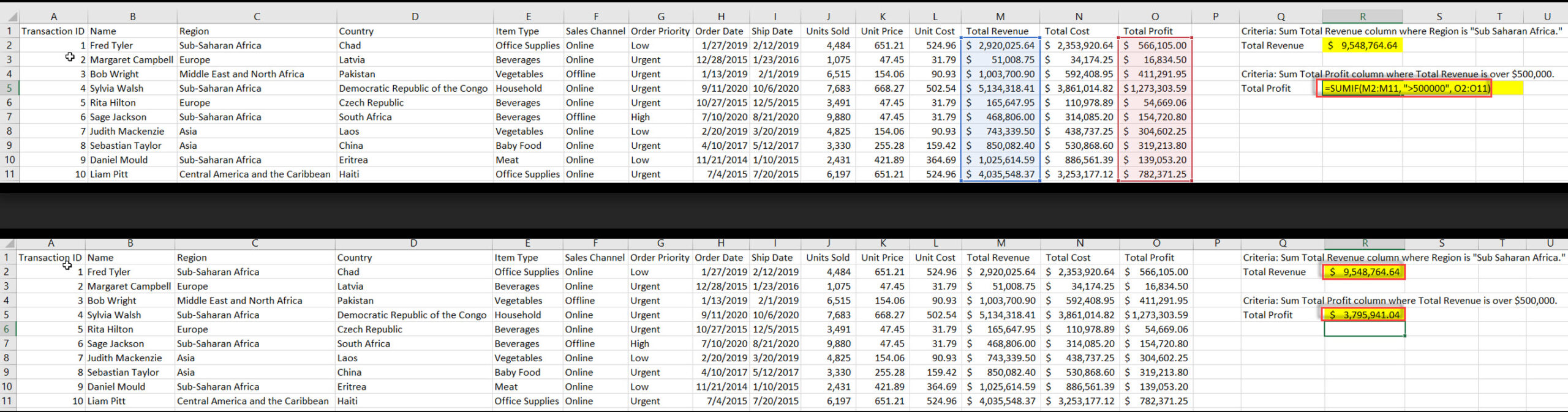
The Excel SUMIFS function is a powerful tool that allows you to sum cells based on multiple criteria. The SUMIFS function is a conditional summing function that sums the values in a range of cells that meet multiple criteria.
Advanced Syntax
=SUMIFS(Sum_Range, Criteria_Range1, Criteria1, Criteria_Range2, Criteria2)
Components:
When using the SUMIFS function, the actual question mark (?) can be used as a wildcard to match any single character, but if you need to search for an actual question mark in your data, you must escape it with a tilde (~).
Example
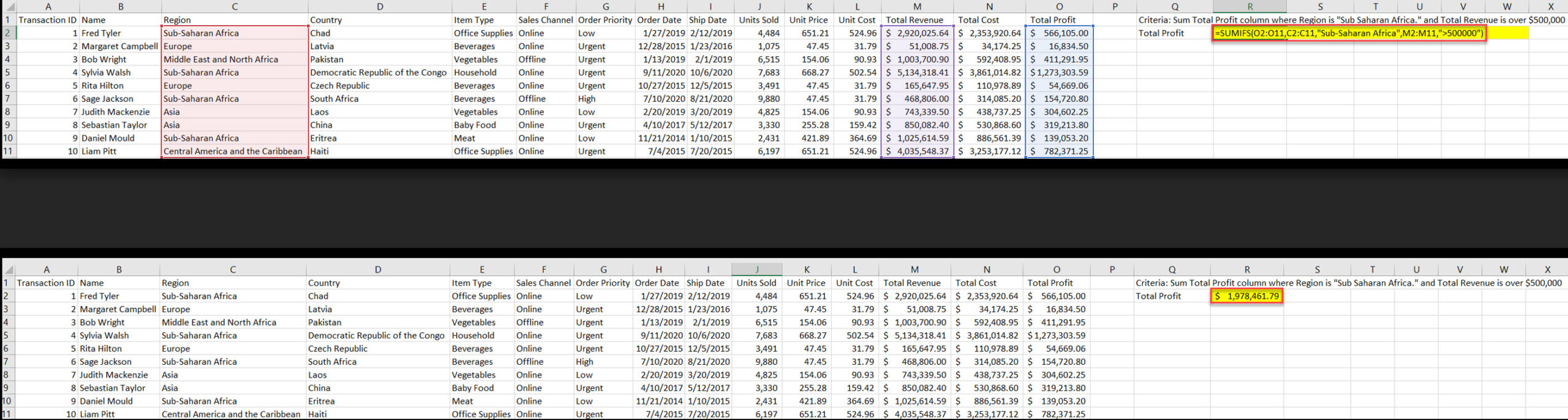
Business Use Cases:
Criteria Handling:
SUMIF: Single condition
SUMIFS: Multiple conditions
Syntax Structure:
SUMIF: Range before sum_range
SUMIFS: Sum_range comes first
Flexibility:
SUMIF: Simpler for basic needs
SUMIFS: More powerful for complex analysis
SUMIFS is an Excel function that sums values based on multiple criteria or conditions.
SUMIFS can handle multiple criteria, while SUMIF is limited to a single criterion.
=SUMIFS(sum_range, criteria_range1, criteria1, [criteria_range2, criteria2], …)
SUMIFS can handle up to 127 criteria pairs.
Yes, SUMIFS can work with text, numeric, and date criteria.
Knowing SUMIF and SUMIFS is crucial for data analysis in Excel. These functions are powerful and will help you calculate with precision and speed. Whether you have simple or complex criteria, these functions have got you covered.

92% of students automate workflows, build CEO-ready dashboards, and streamline collaboration in < 1 hour. Don’t miss out!
🎯Master every Office 365 tool like Excel, Word, PowerPoint, Teams, Outlook and OneNote.
🎯Streamlined approach—no fluff, just rapid skill-building.
🎯Eliminate tedious tasks with intelligent automation.
🎯Transform everyday workflows into strategic power moves.
🎯Boost productivity and impress every boss.
🎯Real-World Projects – directly translate lessons into workplace wins.